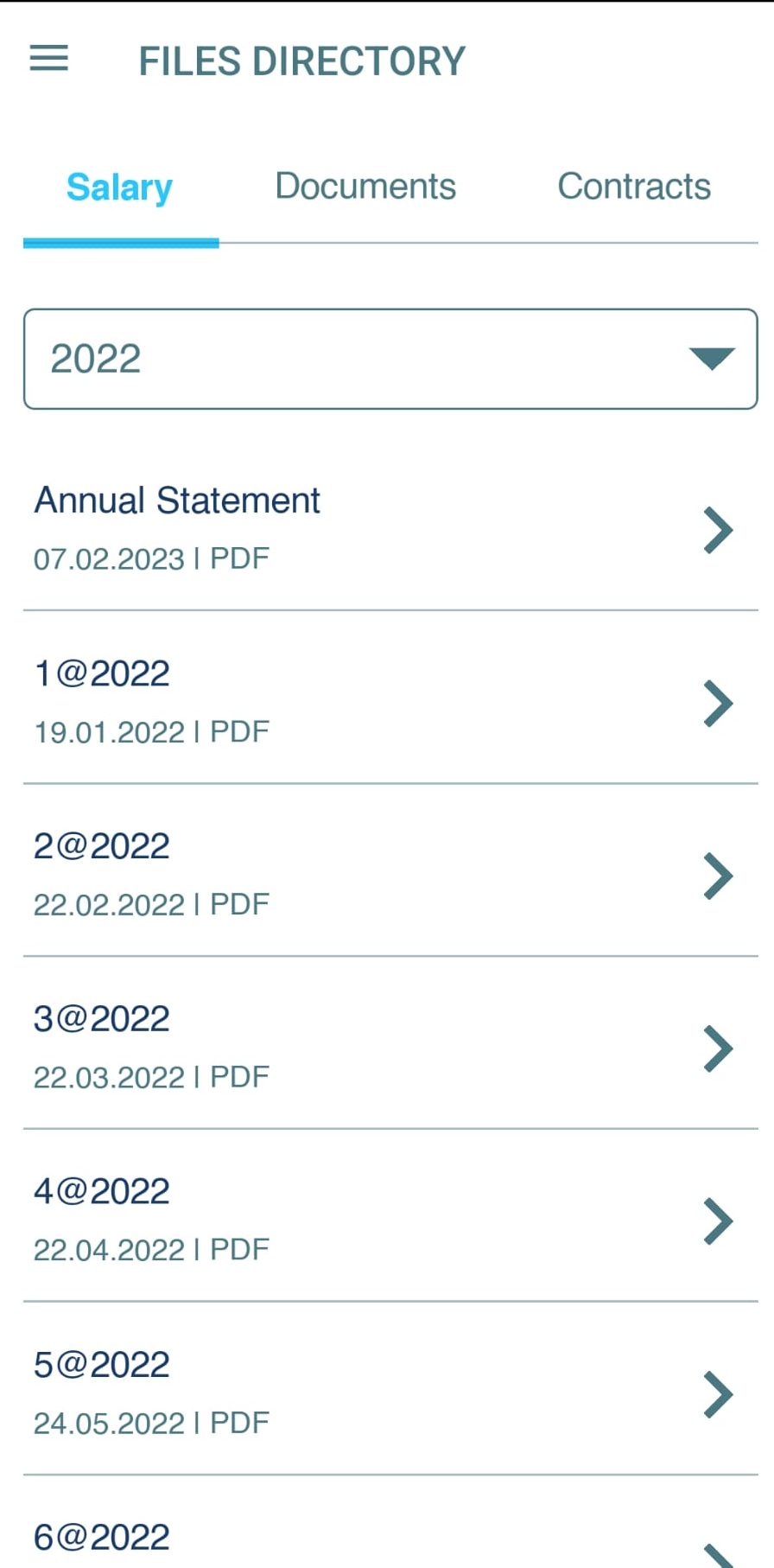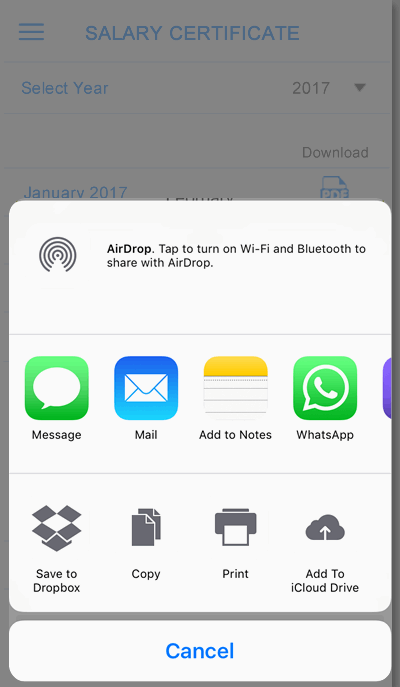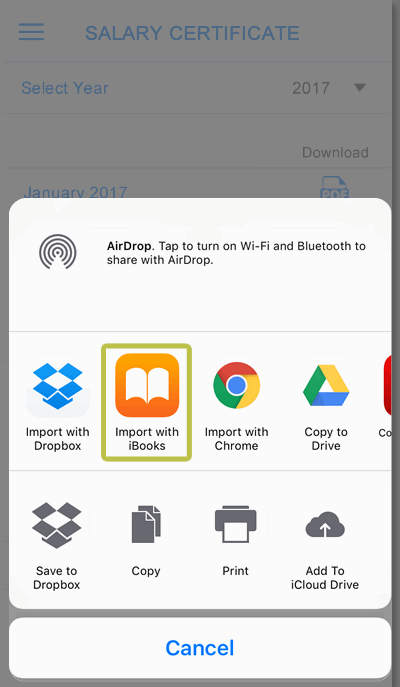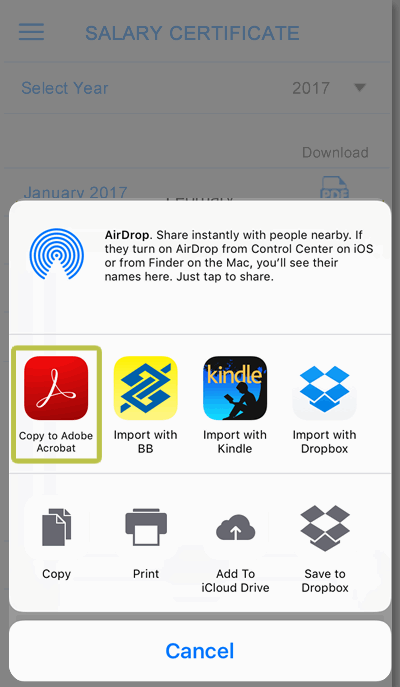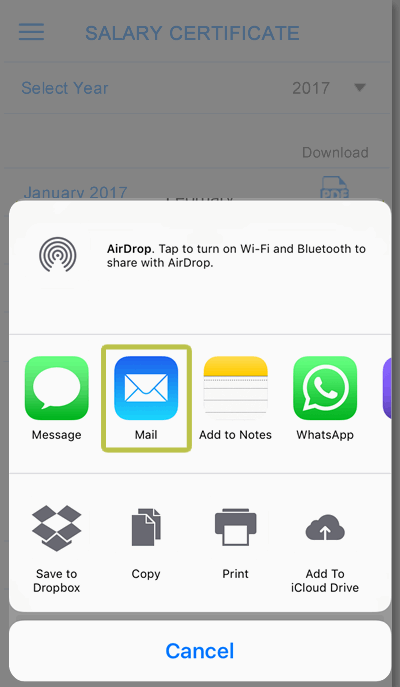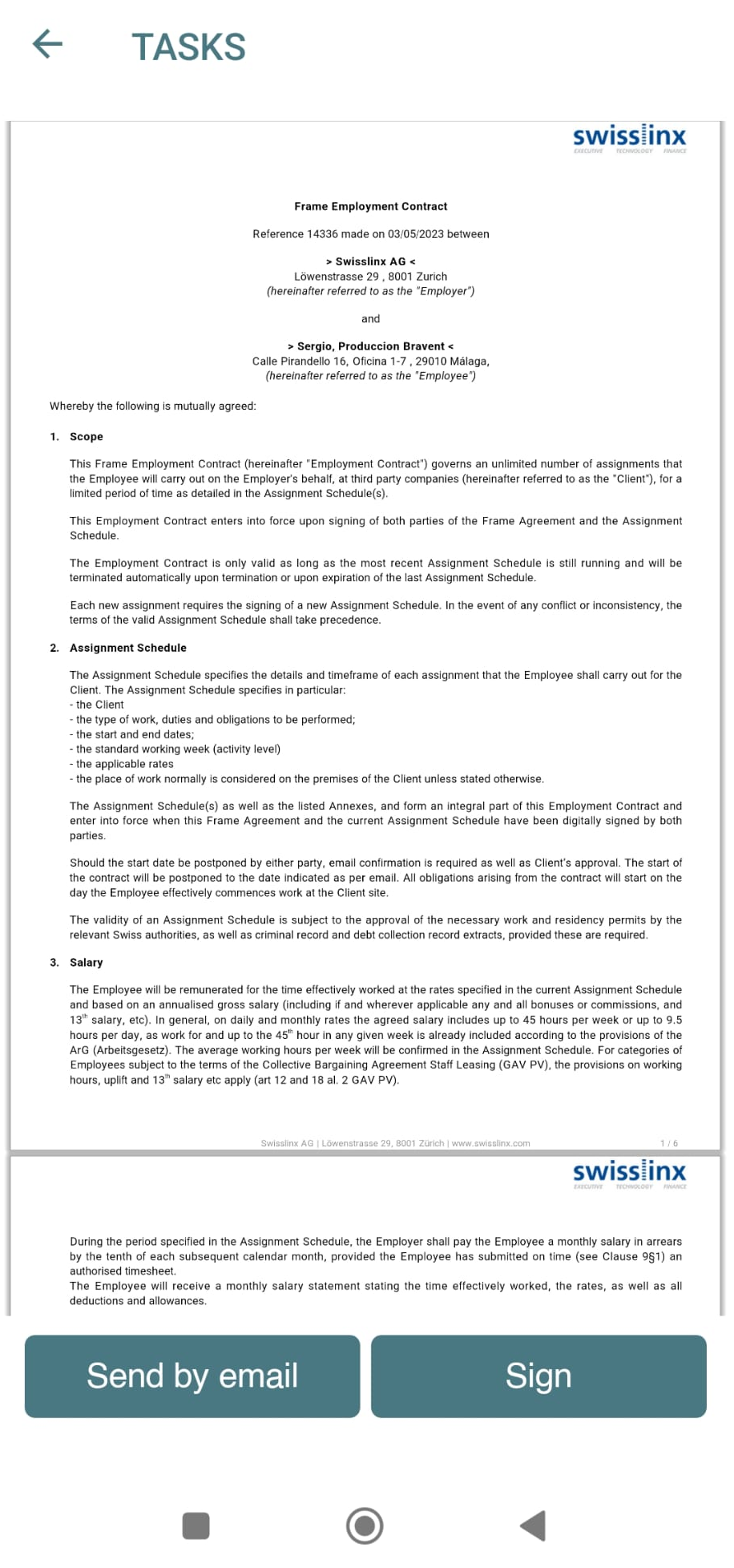I have problems opening my salary certificate on my IPhone or iPad
All documents in the app are PDF files. You have different ways to open a PDF on your iPhone or iPad:
First, click on the button of the document you would like to open on the Swisslinx mobile app.
The device will open a popup window (Image 2) to select which mobile app you would like to use.
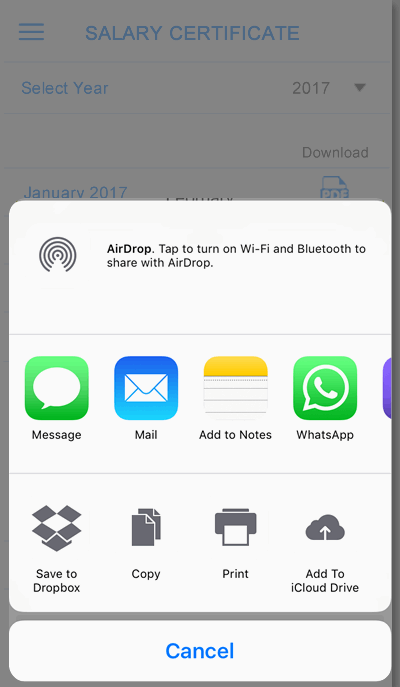
image 2
You have several options at this point:
A. Tap "Import with iBooks" to open & store your PDF file. (Image 3)
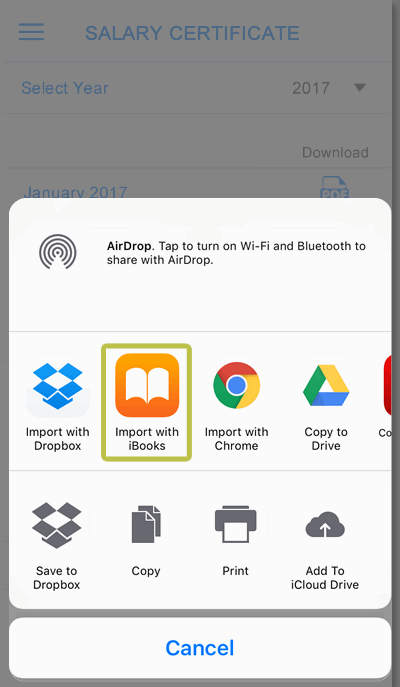
image 3
B. You can also use Adobe Acrobat by taping "Copy to Adobe Acrobat" (Image 4) to open & store your PDF file. (
Download the free Adobe Acrobat mobile app)
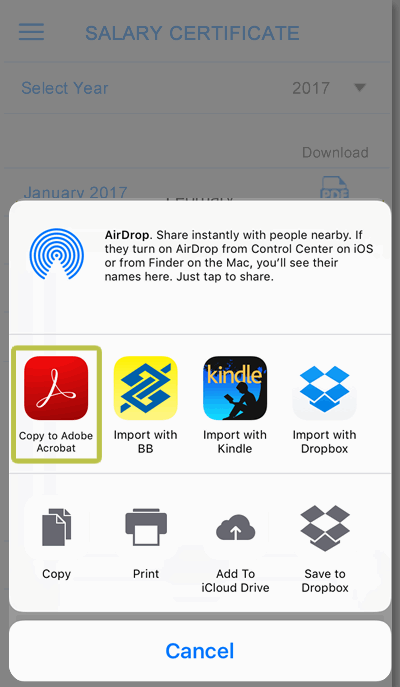
image 4
C. In case you have removed iBooks and/or do not want to install another mobile app on your device, we suggest you tap "Mail" (image 5) to send the PDF file by email, using your email account.
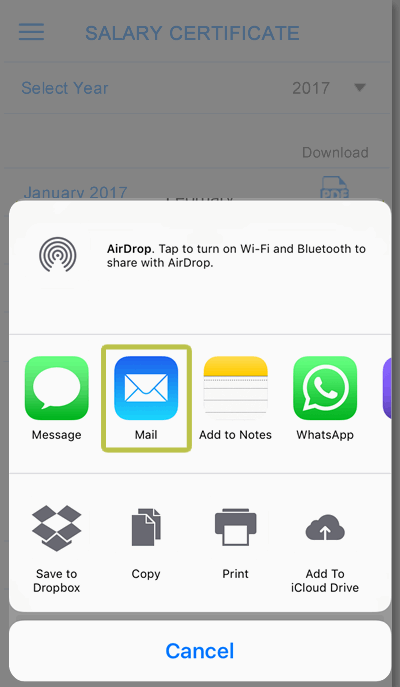
image 5
Please note that you can also use mobile apps as "Kindle", "Chrome", "iCloud", "Dropbox" or others that support PDF files.